How to schedule Slack messages with ease
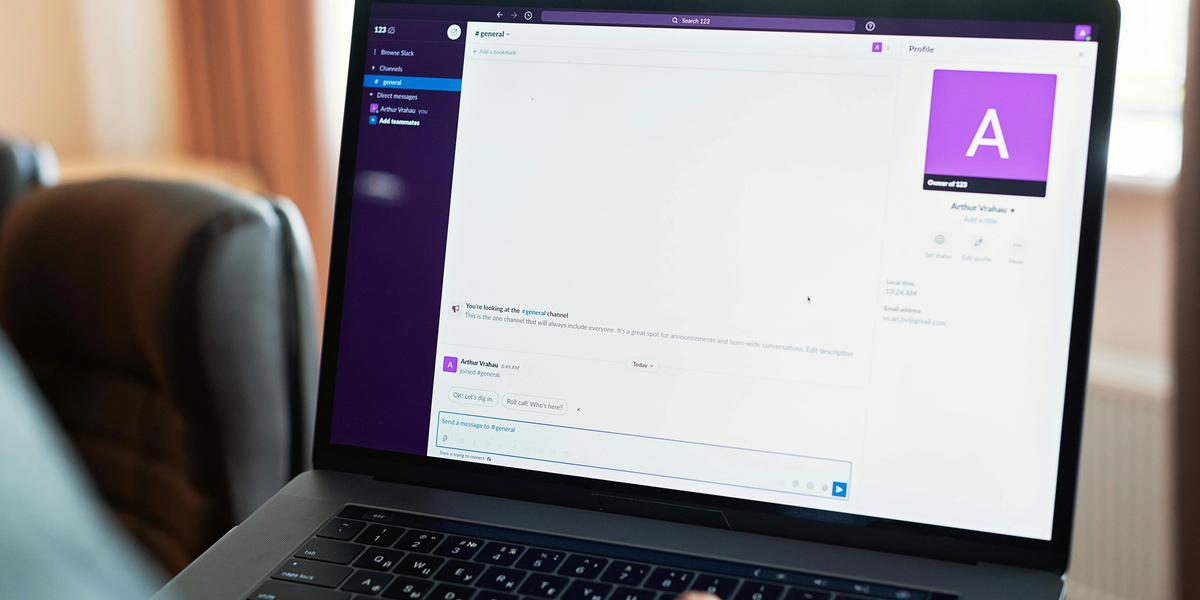
Ever found yourself hesitating to send a Slack message because it’s 10 PM for your teammate halfway across the globe? I’ve been there too many times—staring at my screen, wondering if I’m about to ruin someone’s evening. That’s where Slack’s message scheduling feature swoops in like a superhero. It’s not just a tool; it’s a way to keep your team connected without stepping on anyone’s downtime.
I’ve been hooked on Slack since my early days in digital marketing, and when they dropped the scheduling feature back in 2021, I was all over it. After years of trial and error (and a few late-night messaging blunders), I’ve got some hard-earned insights to share. This isn’t just a basic how-to—it’s a deep dive into why scheduling matters, how to nail it, and what to watch out for. Let’s jump in!
Why Slack Message Scheduling Is a Big Deal
Picture this: you’re wrapping up work at midnight, but your teammate in London is fast asleep. Do you send the message now and risk waking them up, or wait and hope you don’t forget? Scheduling solves that dilemma. Here’s why it’s a must-have in 2025:
- Work-Life Balance Matters: No one likes a buzzing phone at odd hours. Scheduling lets you write now and send later—perfect for respecting boundaries. A 2023 Buffer report found 78% of remote workers crave time-zone respect from their teams. This is how you deliver it.
- Async Communication FTW: Real-time chats are overrated. Scheduling supports asynchronous workflows, letting everyone focus without constant interruptions. It’s a productivity boost we all need.
- Global Team Sync: With teams spread across continents, timing is everything. Scheduling ensures your message hits when it’s relevant—no mental gymnastics required.
In my decade of remote work, I’ve seen scheduling transform how teams connect. It’s cut down on those awkward “Sorry for the late ping!” apologies and made collaboration smoother. Honestly, it’s a small tweak with a massive payoff.
How to Schedule Messages in Slack (Step-by-Step)
Slack keeps it simple, but there are quirks depending on your device. Here’s the rundown, with some tips I’ve picked up along the way.
On Desktop (Mac, Windows, Linux, Slack.com)
- Pick Your Spot: Open the channel, DM, or thread where your message belongs.
- Write It Up: Type your message—add files, emojis, whatever vibe you’re going for.
- Schedule It: Skip the Enter key. Click the tiny arrow next to the send button (that paper plane icon). Choose a preset like “Tomorrow at 9 AM” or go custom.
- Set the Time: Need precision? Hit “Custom time” and pick a date and time—up to 120 days out. (Who’s planning that far ahead, though?)
- Lock It In: Click “Schedule Message,” and you’re golden.
Pro Tip: Peek at your teammate’s Slack profile for their local time. It’s a game-changer for nailing the perfect send window.
On Mobile (Android, iOS)
- Find Your Chat: Open the app, head to your channel or DM.
- Draft It: Tap the message field and get typing.
- Hold to Schedule: Don’t tap send—press and hold the icon instead. The scheduling menu pops up.
- Choose When: Pick a preset or tap “Custom time” for something specific.
- Confirm: Hit “Schedule,” and you’re set.
Quick Take: Mobile’s handy when I’m out and about, but desktop’s my go-to for anything urgent—it’s just faster.
Managing Scheduled Messages
Plans change, typos happen. Slack lets you tweak scheduled messages easily.
- Check Them Out: On desktop, hit “Drafts & sent” in the sidebar, then the “Scheduled” tab. Mobile? Tap “Home,” then “Drafts & Sent.”
- Edit or Scrap: Hover (or tap and hold) to see options—edit, reschedule, send now, or delete.
Lesson Learned: I once scheduled a message, forgot a key attachment, and had to scramble. Editing saved my bacon—no follow-up embarrassment required.
Automating Recurring Messages
Need a weekly nudge or daily check-in? Slack’s got options, depending on your plan.
Paid Plans: Workflow Builder
For paid users, Workflow Builder is a gem. Here’s how:
- Start It Up: Go to “More” > “Automations” > “Templates.”
- Grab the Template: Choose “Send a scheduled message.”
- Set the Rhythm: Edit the schedule—daily, weekly, whatever works.
- Craft It: Pick the channel and write your message. Add buttons if you’re fancy.
- Launch: Name it and hit “Publish.”
Dig deeper with Slack’s Workflow Builder docs.
Free Plans: Third-Party Helpers
No paid plan? No problem. Try these:
- Nightowl: Free, simple. Install it, open it in “Home,” and schedule away. (Nightowl App)
- Message Scheduler: Free trial, then paid. Use /schedule to set it up. (Message Scheduler)
My Pick: Nightowl’s my favorite for free-tier simplicity, but Message Scheduler’s worth it if you need more oomph.
Best Practices to Shine
Scheduling’s easy, but doing it well takes finesse. Here’s what I’ve figured out:
- Time Zone Check: Always confirm the recipient’s time.
- Don’t Overdo It: Bombarding someone with scheduled messages? Bad move. Keep it concise or bundle it up.
- Be Clear: If it’s not urgent, say so—“Scheduled this, so reply whenever.” Saves confusion.
- Test Big Stuff: For major updates, draft in a private channel first. Review, then schedule.
These habits have kept my messages on point and my team happy.
The Catch: Limitations and Fixes
Nothing’s perfect. Here’s what to watch for:
- No Thread Scheduling: You can’t schedule replies in threads. Fix: Schedule a top-level message and link back.
- Paid Plan Lock: Workflow Builder’s for paid users only. Fix: Lean on free apps like Nightowl.
- Time Zone Traps: Daylight saving shifts can mess you up. Fix: Double-check or use UTC.
True Story: I scheduled a message for an Aussie team, forgot their time change, and it landed late. Now I triple-check!
Real-Life Wins
Here’s how scheduling shines in action:
- Global Updates: A PM schedules a product update for 9 AM across three time zones—everyone’s in the loop.
- Daily Prompts: A scrum master sets a recurring stand-up message, keeping the team aligned.
- Late-Night Work: I schedule non-urgent stuff for 8 AM, working late without bugging anyone.
It’s practical magic for remote life.
Beyond the Tool: Building a Better Culture
Scheduling isn’t just about efficiency—it’s about respect. It shows you value your team’s time, which BetterUp says 85% of remote workers prioritize. It’s also a nod to async work, giving people space to breathe and respond on their terms. In my experience, that builds trust fast.
Wrapping Up
Slack message scheduling is a small feature with big impact. It’s about communicating smarter, not harder—whether you’re syncing a global team or just keeping things chill. With the tricks in this guide, you’ll wield it like a pro.